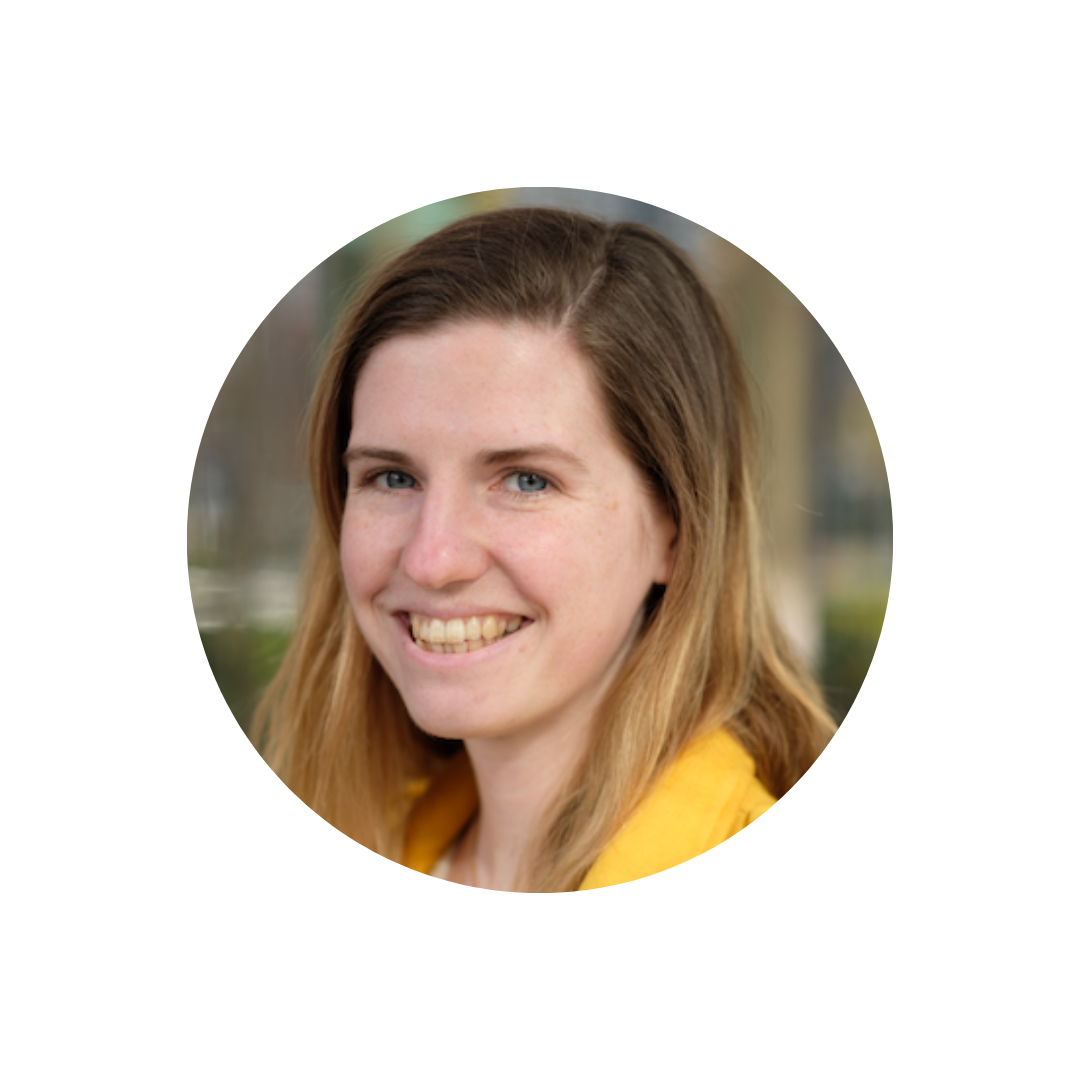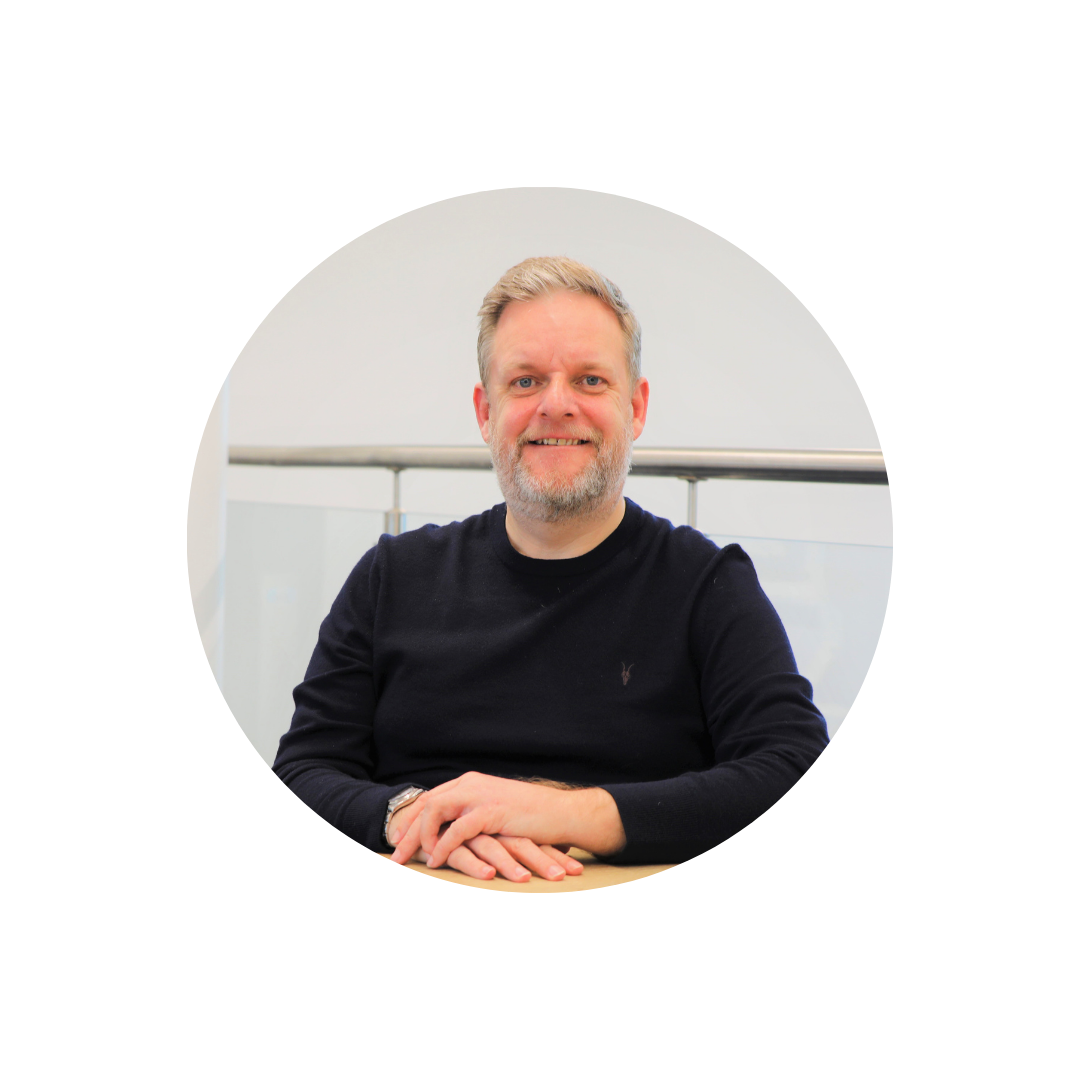Introducing our Community Investment Portal
With the introduction of our new online Community Investment Portal, applying for and managing your grants has never been easier.
By using our online portal, we aim to improve the experience of those applying to our community funds. The Portal makes grant applications easy, whilst also allowing applicants to view key information on their applications and any grant awards – all in one place. It also enables us to better manage grant applications, improve communication between applicants and awardees and will help demonstrate the socio-economic value our community funding brings.
How do I submit an application on the portal?
There are six steps to completing an application.
We recommend that, if this is your first time using the Community Investment Portal, you follow Steps 1 to 5 well in advance of the fund closing date – this means that if you have any issues, we can support you in a timely manner.
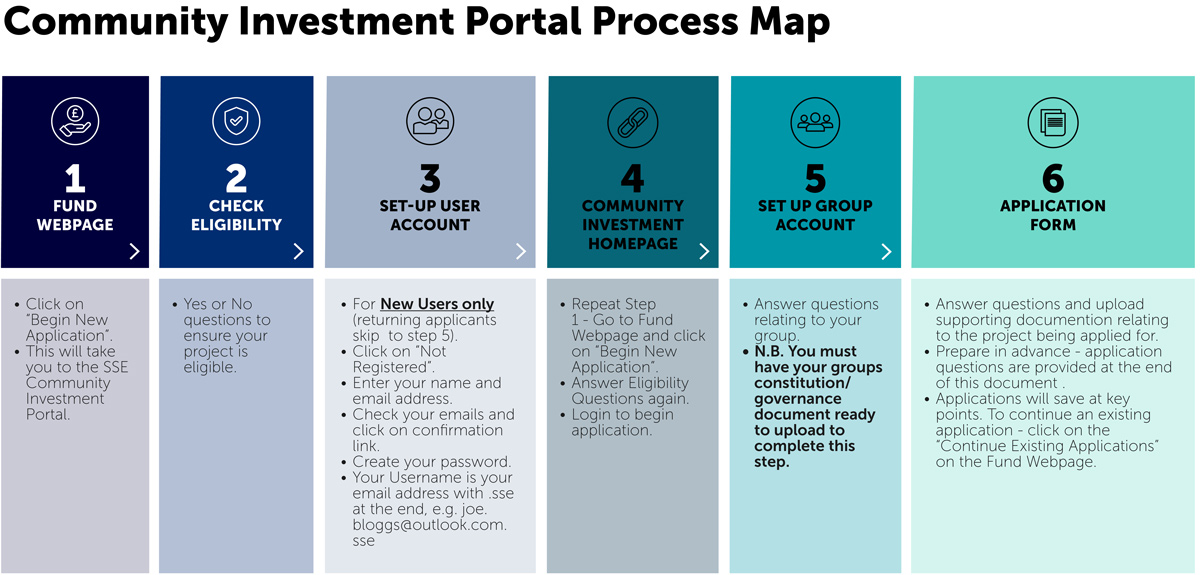
Step 1 – Fund webpage
To access the correct application, you need to visit the fund webpage. If you are creating a new application, click ‘Begin New Application’ and then follow the steps below.
If you have already created a draft application, please click ‘Continue Existing Application’ on the fund webpage, log in to your account, click ‘My Applications’ on the home screen, and then ‘launch’ next to your draft application.
Step 2 – Check your eligibility
When you access any application for the first time, you will be asked to answer some yes and no questions to ensure that your project is eligible for the fund. If your project is eligible, you will be directed to log on to the Community Investment Portal.
Step 3 – Set up a user account
If you have previously used the Community Investment Portal, please log in using your username and password, and progress to Step 5.
If you have never used the Community Investment Portal before, you will need to create an account.
To create an account, click ‘not registered?’ and enter your name and email address. You will then receive an email to confirm that the account has been registered, containing your username.
Please note that your username will be your email address with .sse at the end (e.g. joe.blogs@outlook.com.sse).
Please click on the link in the email to create a password.
Step 4 – Community Investment Homepage
Once you have created a password, you will be automatically redirected to the Community Investment Portal homepage.
To continue with your application, please repeat Step 1 (go to the relevant fund page, click ‘Begin New Application’ and complete the eligibility questions). You will then be able to log in and continue with the below steps.
Step 5 – Set up a group account
When starting a new application, you will be asked to select the group you wish to apply on behalf of. If you have already completed an application on behalf of a group previously, you can select the group from the drop-down menu.
If this is your groups first time applying on the Community Investment Portal, you will need to register a group account. This information will be stored and used for all future applications by the group on the Portal.
You will be asked to complete a series of questions about your group (e.g. name of group, when you were established etc.) A full list of questions can be found in the sample application form available on the fund webpage.
Step 6 – Application form
You will then be asked a series of questions about your project, your budget, group finances, expected outcomes etc. A full list of questions can be found in the sample application form available on the fund webpage.
We encourage applicants to familiarise themselves with the questions and prepare answers ahead of this step, using the sample application form. This will ensure a smooth and efficient application experience.
You will be asked to upload a series of documents during this step, so please ensure you have these to hand. A full list is available on the sample application form.
Can I save my application and come back to it?
Your draft application will save at key points, so you can log out of the portal and resume drafting at a later date.
To continue drafting, click the ‘Continue Existing Application’ link on the fund homepage, click the ‘My Applications’ button on the home screen, and then ‘launch’ next to your draft application.
How do I get support with using the Community Investment Portal?
If you have any problems in accessing or completing the application form, please contact us on the details below. You can also read our dedicated SSE Community Investment Portal FAQ section.